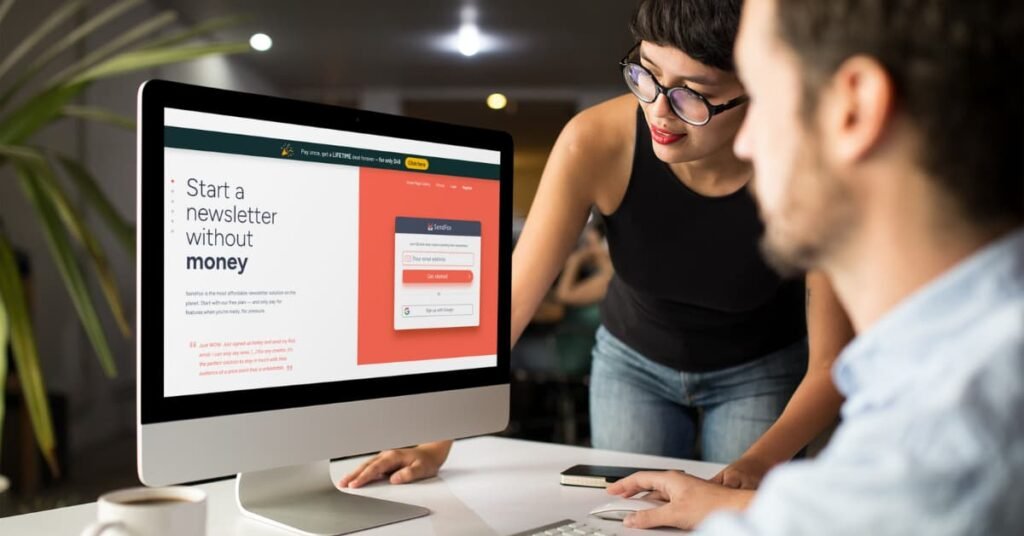Do you want to know how to embed Sendfox to WordPress? You are in the right place. This guide will help you step by step. Even a 9-year-old can follow this!
Table of Contents
ToggleWhat is Sendfox?
Sendfox is a simple and intuitive tool for starting a newsletter. You can visit Sendfox to learn more. You don’t need to know much to get started.
Features Of Sendfox
- Unlimited Automations
- Unlimited Landing Pages and Forms
- Scheduled Emails
- Exclusive Smart Features
Why Embed Sendfox to WordPress?
Embedding Sendfox to WordPress helps you grow your newsletter audience. It is easy and quick to do. Let’s get started!
Step-by-Step Guide to Embed Sendfox to WordPress
Step 1: Create A Sendfox Account
First, you need a Sendfox account. Go to Sendfox and sign up. It is simple and free.
Step 2: Create A Form In Sendfox
- Log in to your Sendfox account.
- Go to “Forms” in the dashboard.
- Click “Create New Form”.
- Fill in the details and save your form.
Step 3: Get The Embed Code
- After saving the form, click on “Embed Code”.
- Copy the provided code. You will need this for WordPress.
Step 4: Log In To Your WordPress Site
Open your WordPress site and log in. You need to have admin access to make changes.
Step 5: Add The Embed Code To WordPress
Using the Classic Editor
- Go to “Pages” or “Posts” in your WordPress dashboard.
- Open the page or post where you want to embed the form.
- Switch to the “Text” view in the editor.
- Paste the Sendfox embed code where you want the form to appear.
- Save or update your page/post.
Using the Gutenberg Editor
- Go to “Pages” or “Posts” in your WordPress dashboard.
- Open the page or post where you want to embed the form.
- Click the “+” icon to add a new block.
- Select the “Custom HTML” block.
- Paste the Sendfox embed code in the block.
- Save or update your page/post.
Step 6: Preview And Publish
Preview your page or post to make sure the form looks good. If everything is okay, go ahead and publish.
Common Issues and Troubleshooting
Form Not Showing Up
If your form is not showing up, check the following:
- Ensure you pasted the correct embed code.
- Check if your WordPress theme supports custom HTML.
- Clear your website cache and try again.
Form Styling Issues
If the form looks odd, try these tips:
- Check for CSS conflicts with your theme.
- Adjust the form settings in Sendfox.
- Use custom CSS to style the form.
Benefits of Using Sendfox
Sendfox is not just easy to use. It also offers many benefits.
- Grow your email list quickly.
- Send automated emails to your subscribers.
- Create beautiful landing pages and forms.
- Schedule emails to go out at the perfect time.
Frequently Asked Questions
How Do I Embed Sendfox In WordPress?
Use the Sendfox embed code. Paste it into a WordPress HTML block.
Can I Customize Sendfox Forms In WordPress?
Yes, you can style forms using custom CSS in WordPress.
Is Sendfox Free To Use With WordPress?
Sendfox offers a free plan. Advanced features require a paid subscription.
Does Sendfox Work With WordPress Plugins?
Yes, Sendfox integrates seamlessly with various WordPress plugins.
Conclusion
Now you know how to embed Sendfox to WordPress. It is a simple process that anyone can do. Start growing your newsletter today with Sendfox.